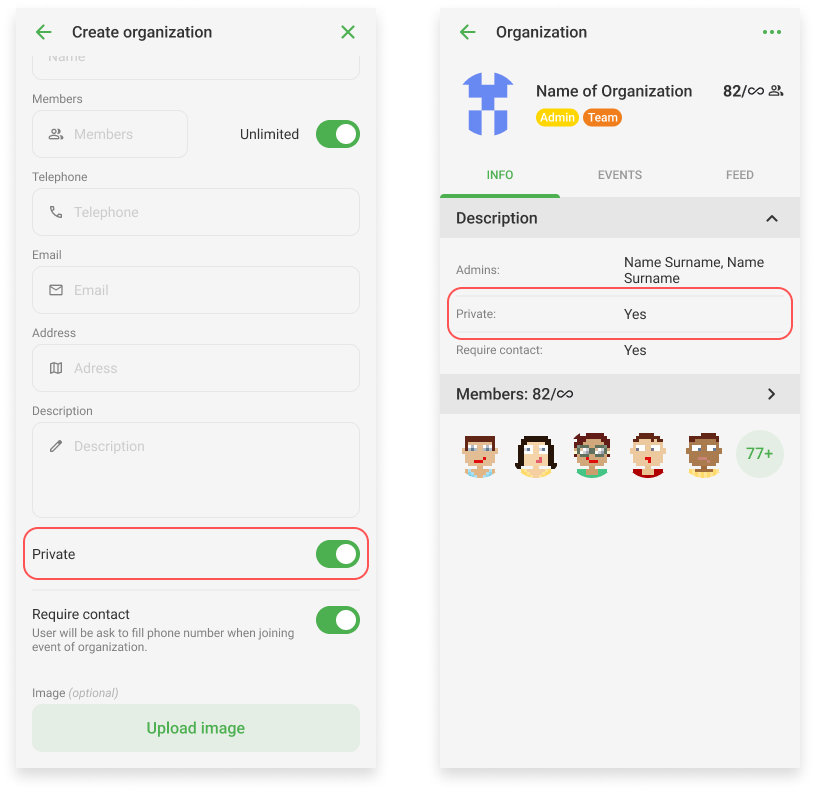User guide for Aclito
Easy to use
- Login / Register
- Search, Filter
- Join event
- Create event
- Create event - Advanced options
- Availability
- Profile, Subprofiles
- Settings
- Organization, create organization
- Organization, members, create event
- Achievements
- Feedback
- Private, public event
1. Login / Register
You can use several ways to log in to the app, such as Gmail, Facebook or Apple. If you choose to sign in with an Aclito account and you don't have an account yet, follow the steps in the picture to sign up.
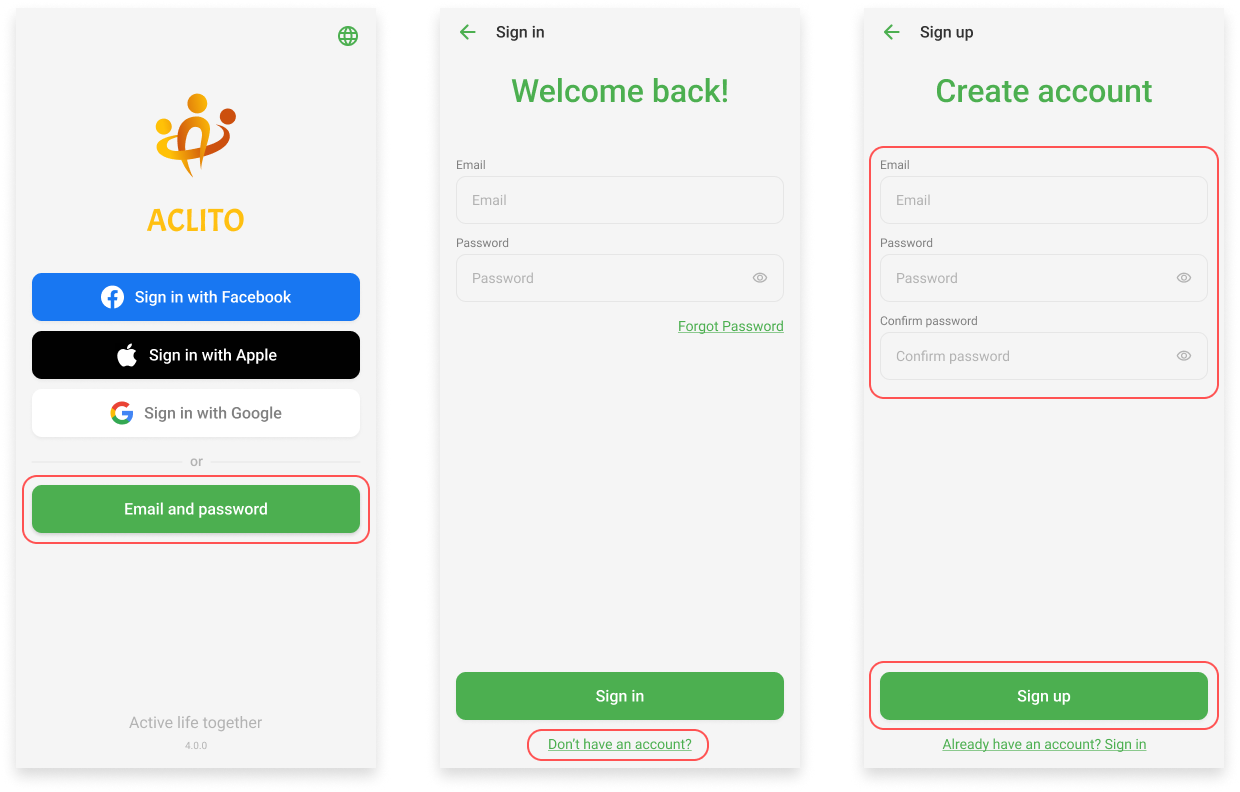
2. Search, Filter
On the Search screen, you can browse through all available events. To filter searching press the button in the top right corner.
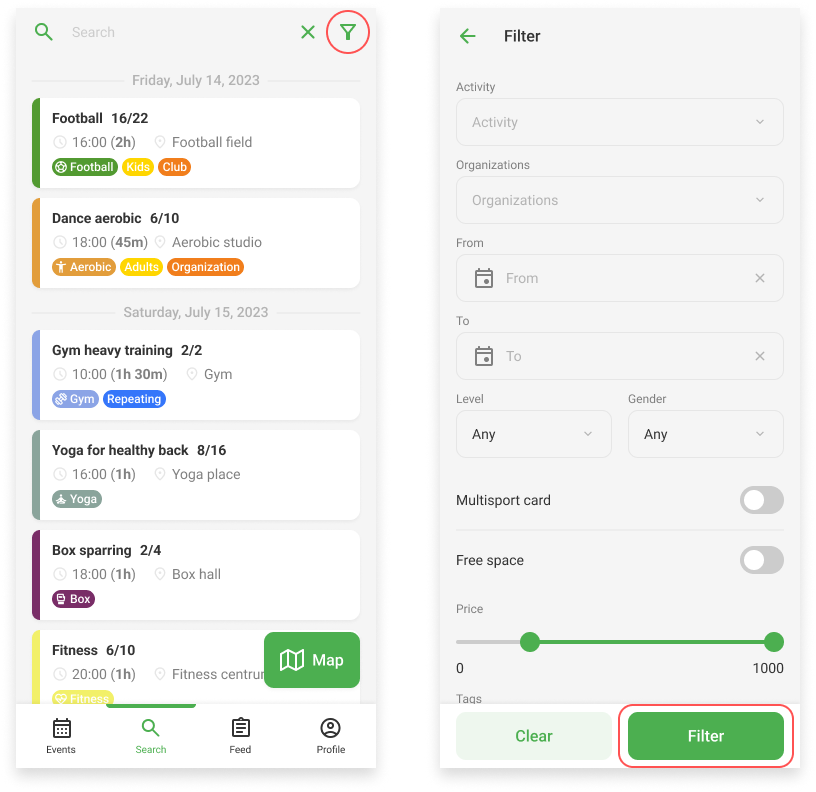
3. Join event
To join the event you simply open the event detail by clicking on it and then press the join button.
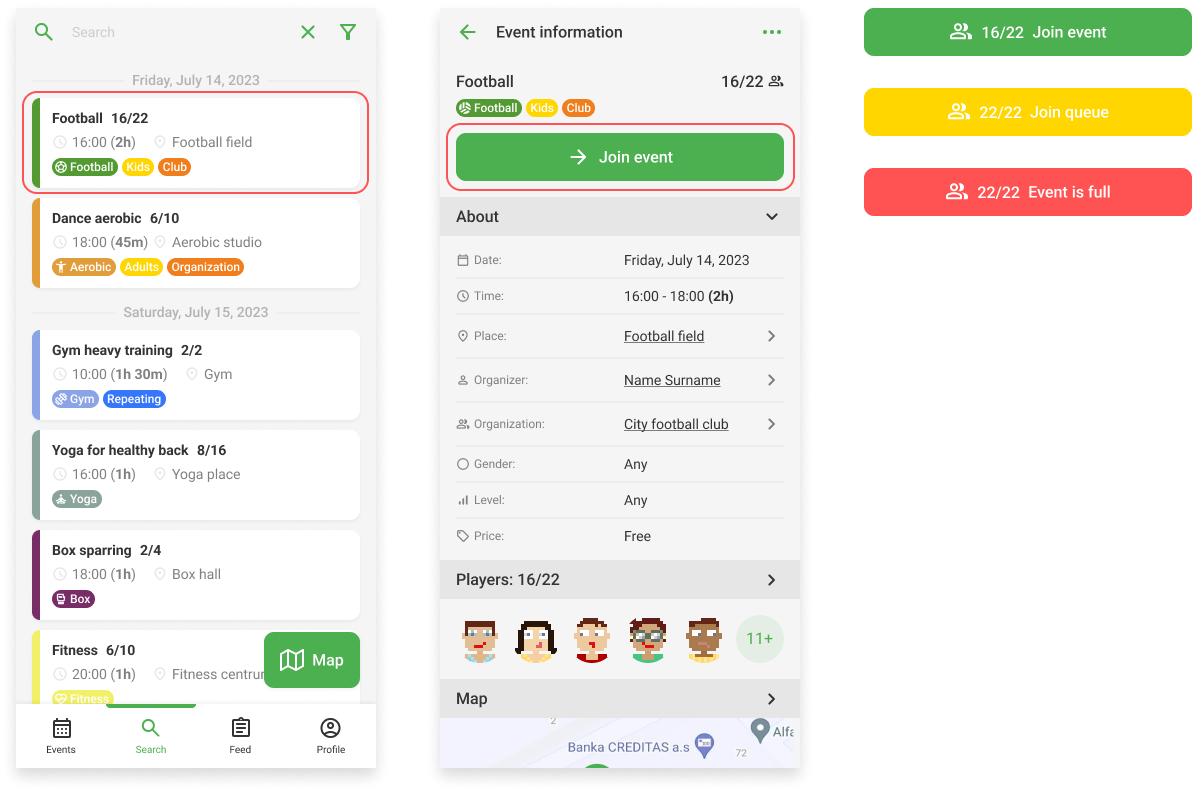
4. Create event
On the Events screen, you can see all events you created or joined. To create an event follow the steps in the picture.
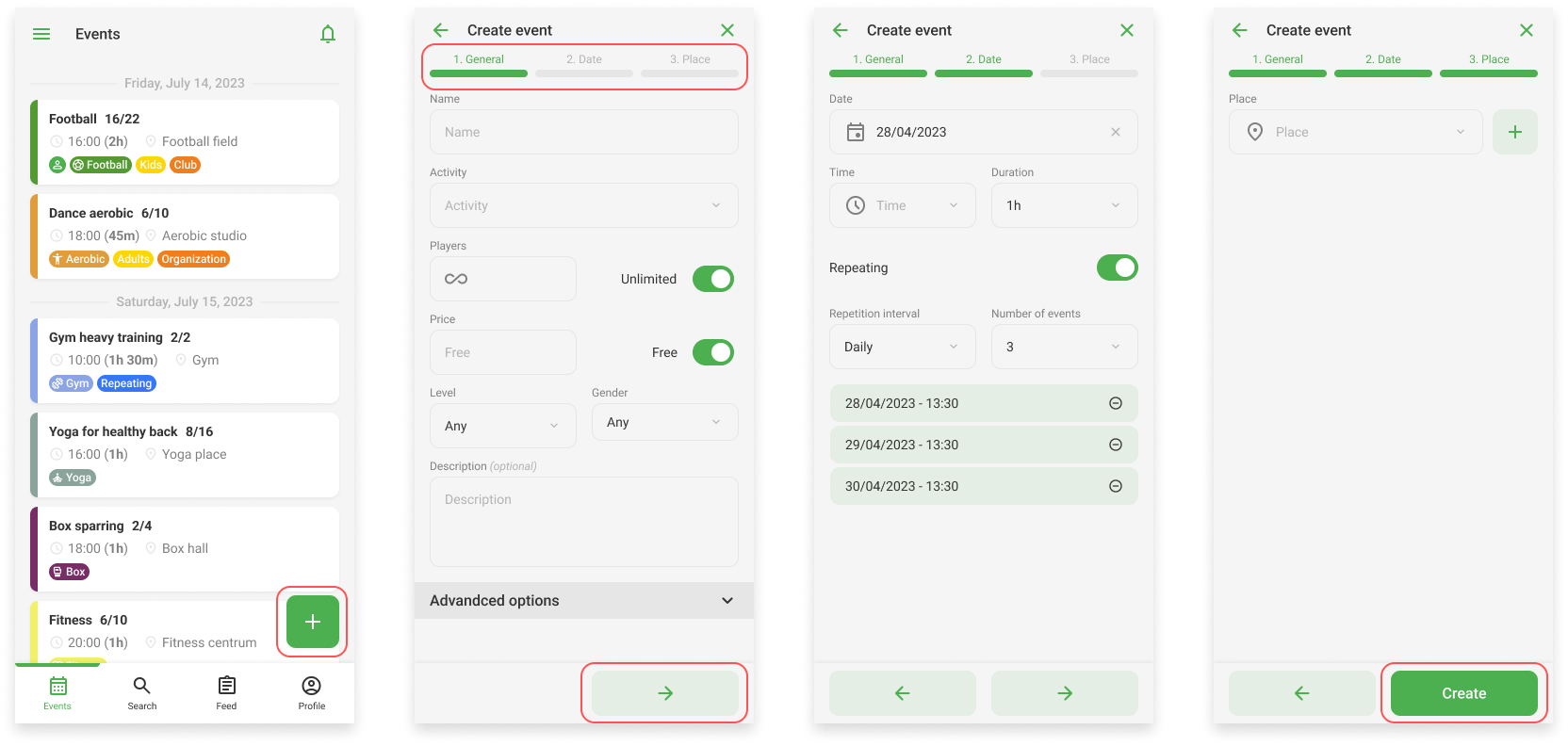
5. Create event - Advanced options
In the Advanced options section, you will find additional functions to help you set up an event like multisport card, queue, attendance confirmation or additional registration.
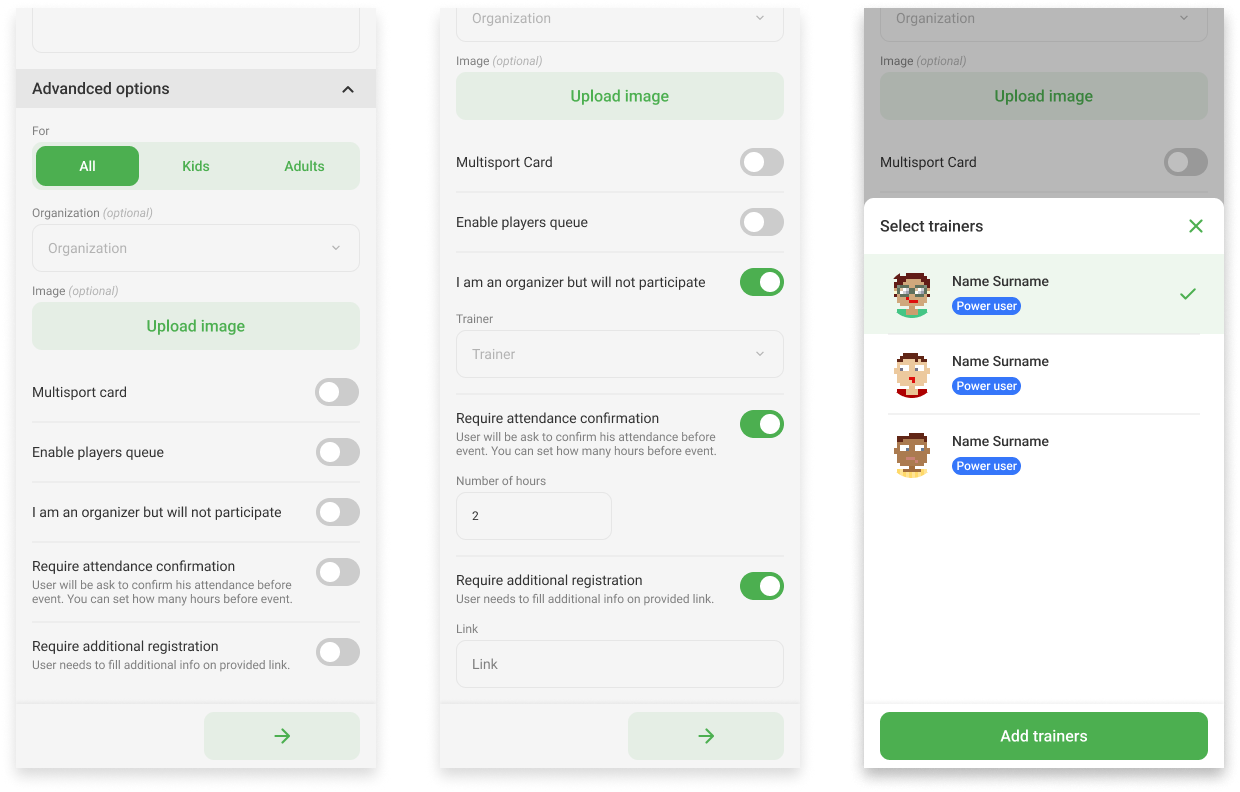
6. Availability
Availability is used to reserve time for your preferred activities. So you don't have to search for specific events, Aclito will find them for you as soon as they appear and they will be displayed in the suggestions when they are available.
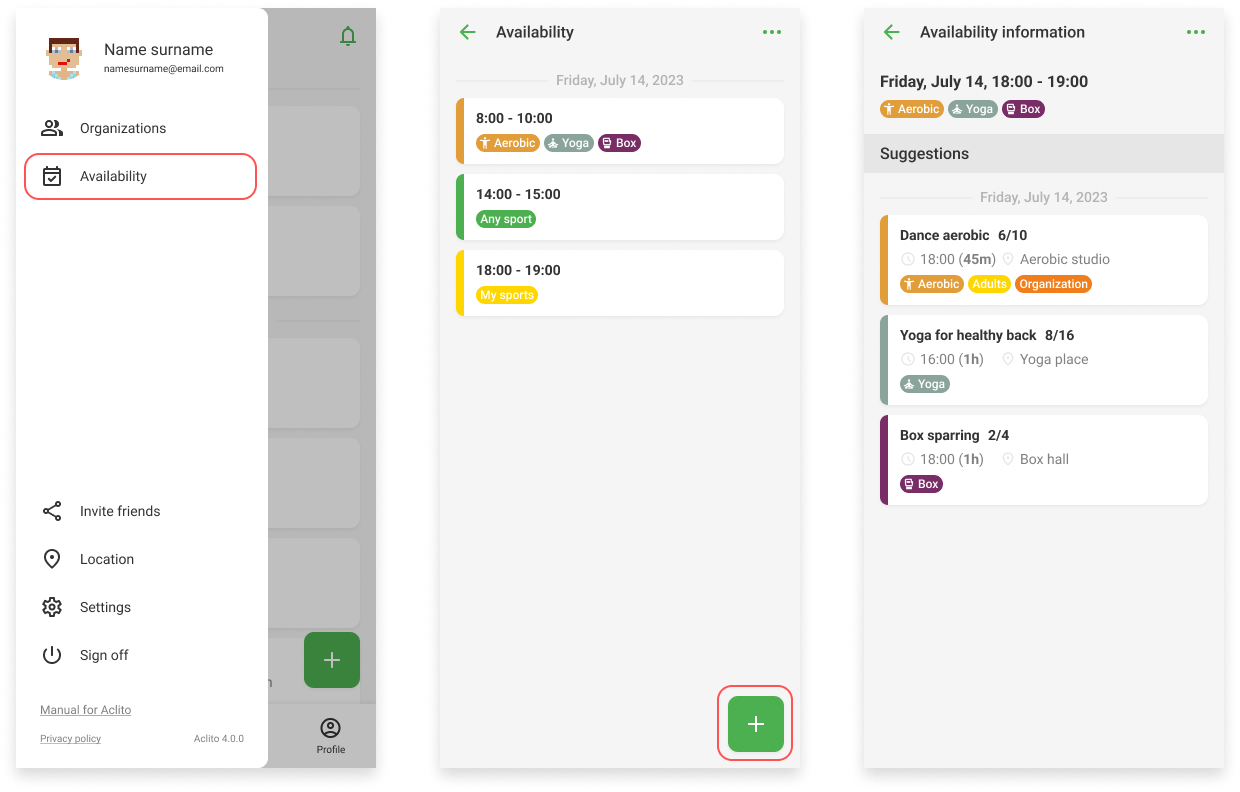
7. Profile, Subprofiles
On your profile, you can see your karma, feedback from the event, your information, event history and comments from users. From your profile, you can access subprofiles that will allow you to join events with more accounts. Subprofiles are used for example if you would like to add your children to your account and you can then add them to events and manage their events.
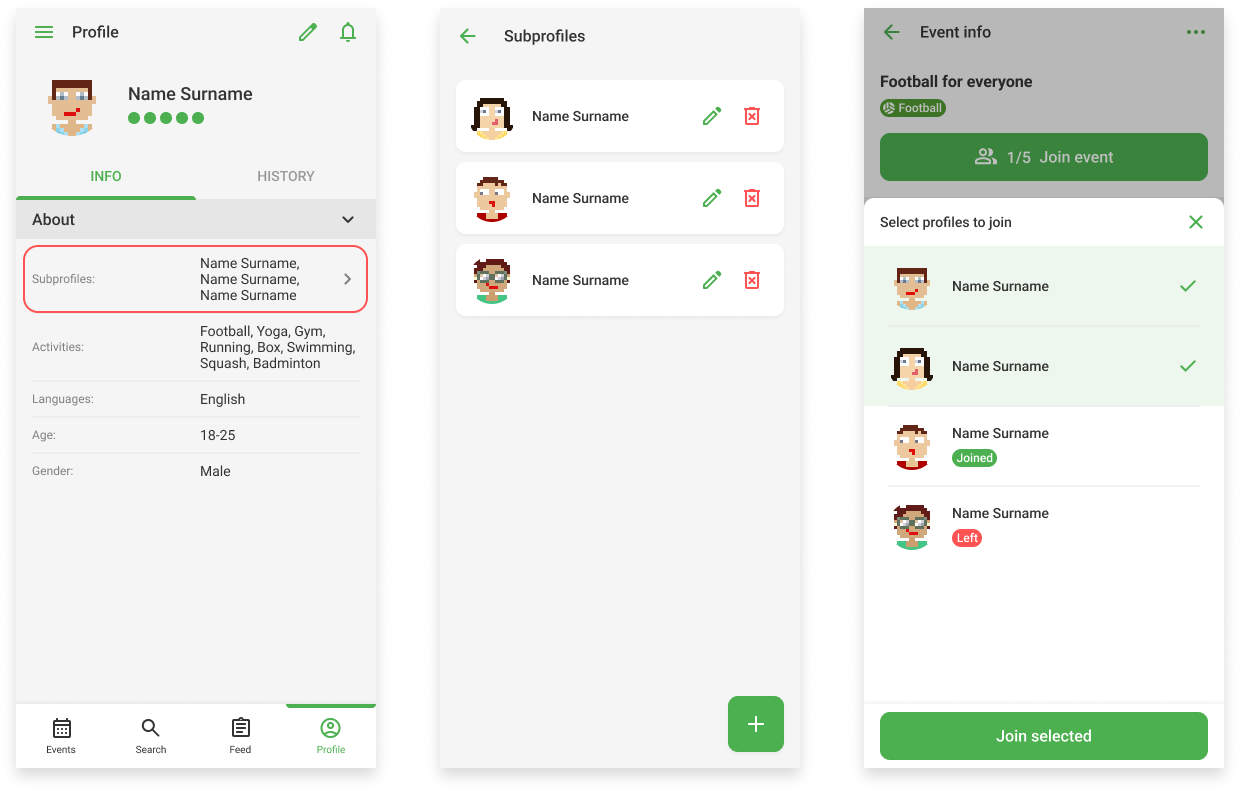
8. Settings
In the settings, you can turn on dark mode, and set the language and notifications.
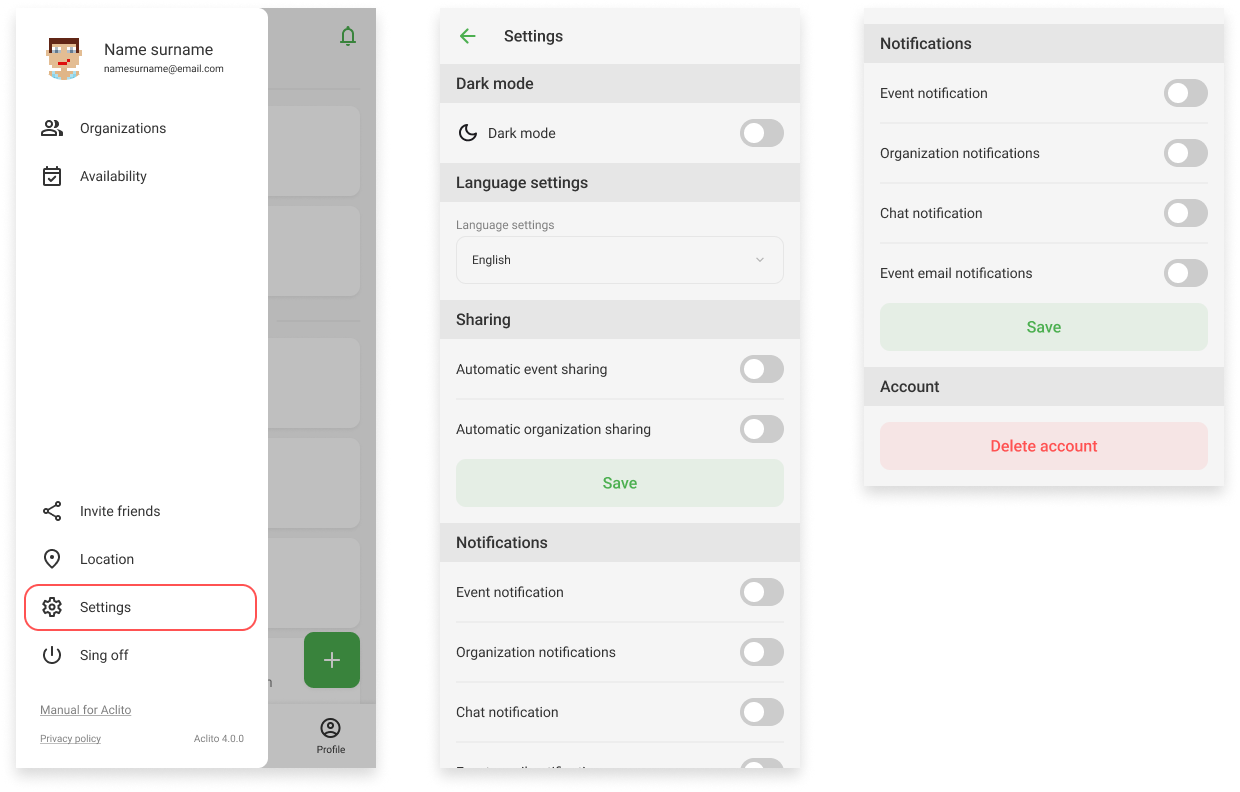
9. Organization, create organization
Organizations have a wide range of uses. It provides the ability of group management of events and members. You can create a team if you want to create events in a group with your friends. You can create a club if you are a trainer and you have your trainees. You can also create an organization if you are a company with several trainers to manage and organize them. Events can also be organized privately and then only people who are members of the group can see them.
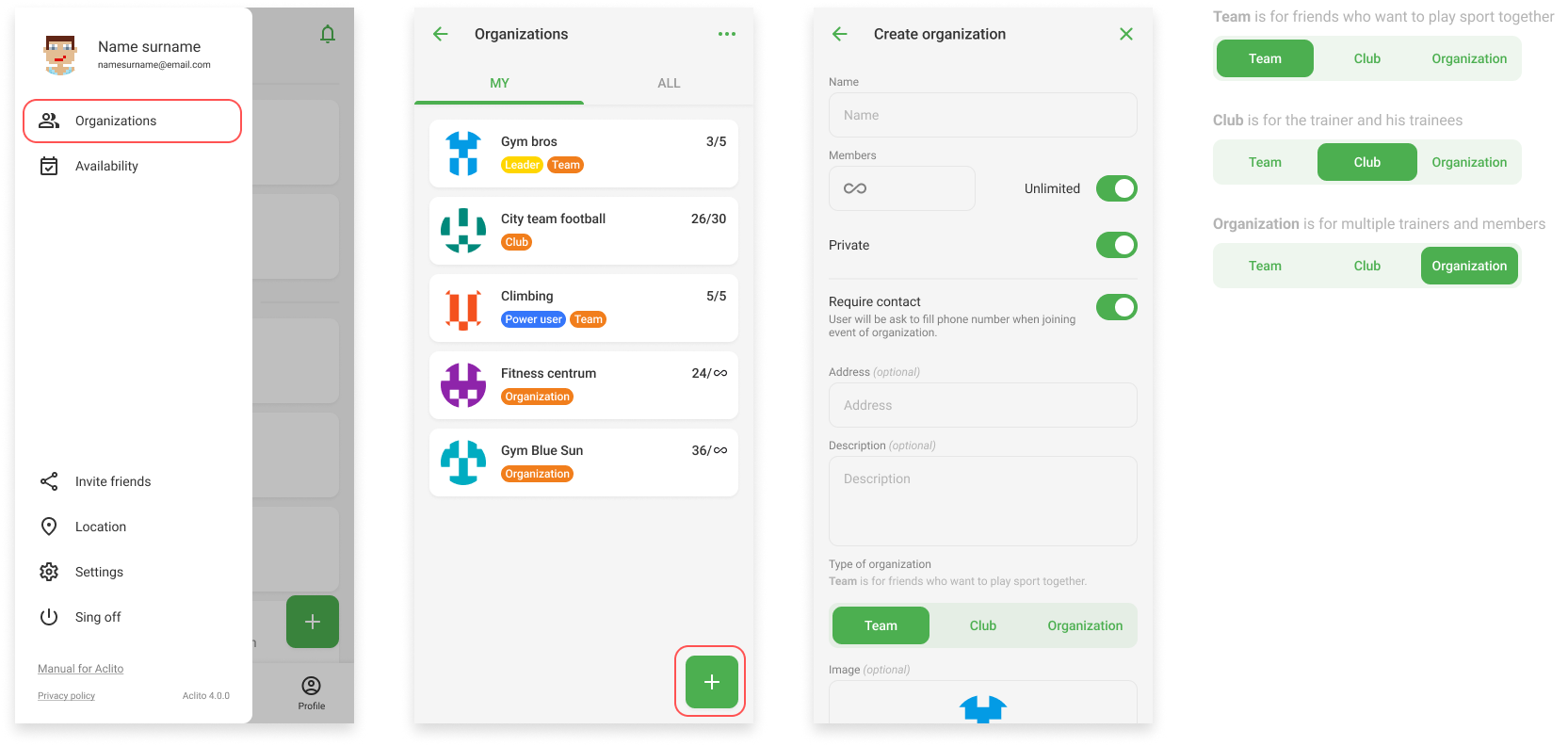
10. Organization, members, create event
On the organization's profile, you can see the organization's information, events and members. As admin you can grant access rights to members of the organization. All created events are displayed in the events tab.
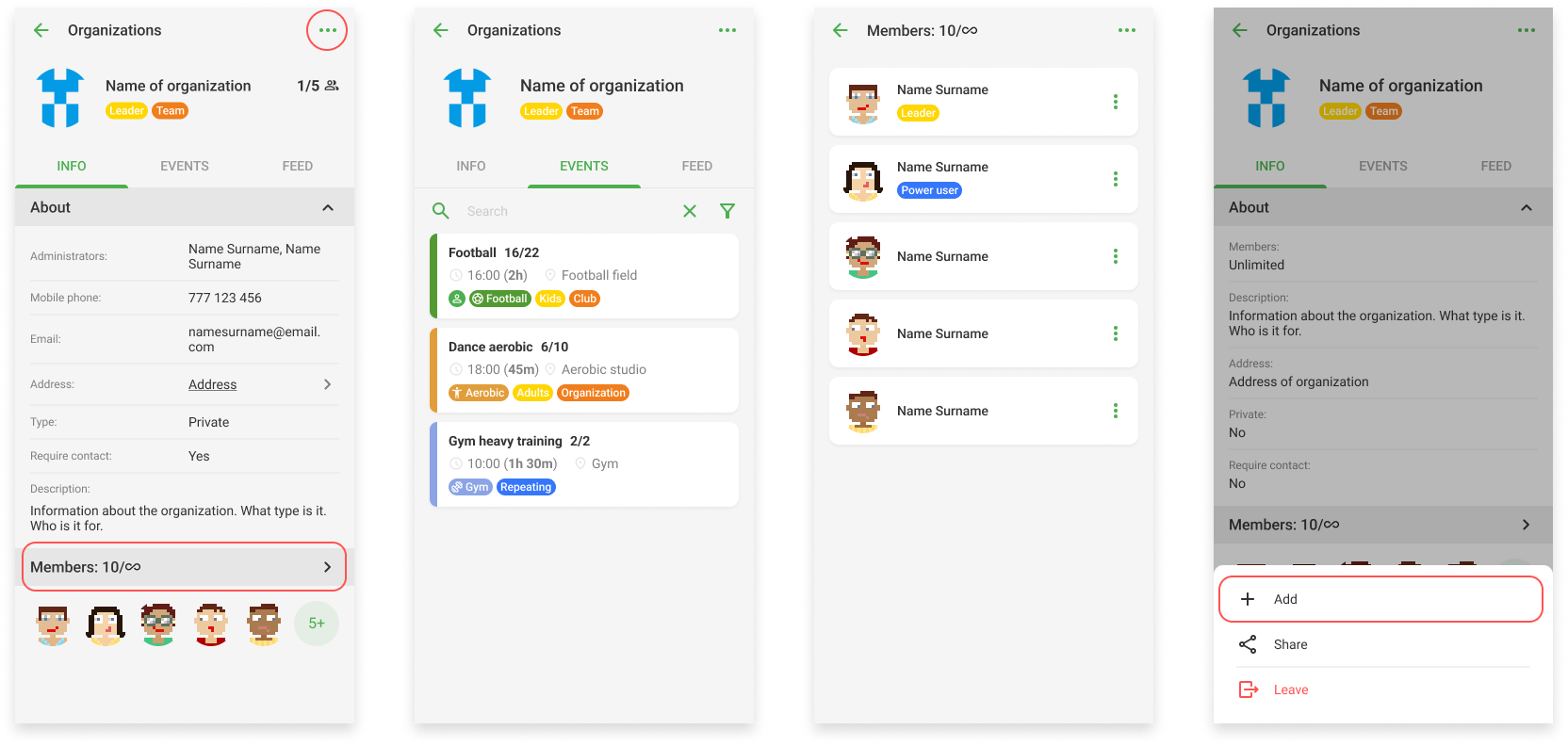
11. Achievements
Achievements motivate players and help track their progress. They are displayed on the player's profile. In addition to global achievements, organization-specific achievements can also be created, providing room for customization and specific challenges.
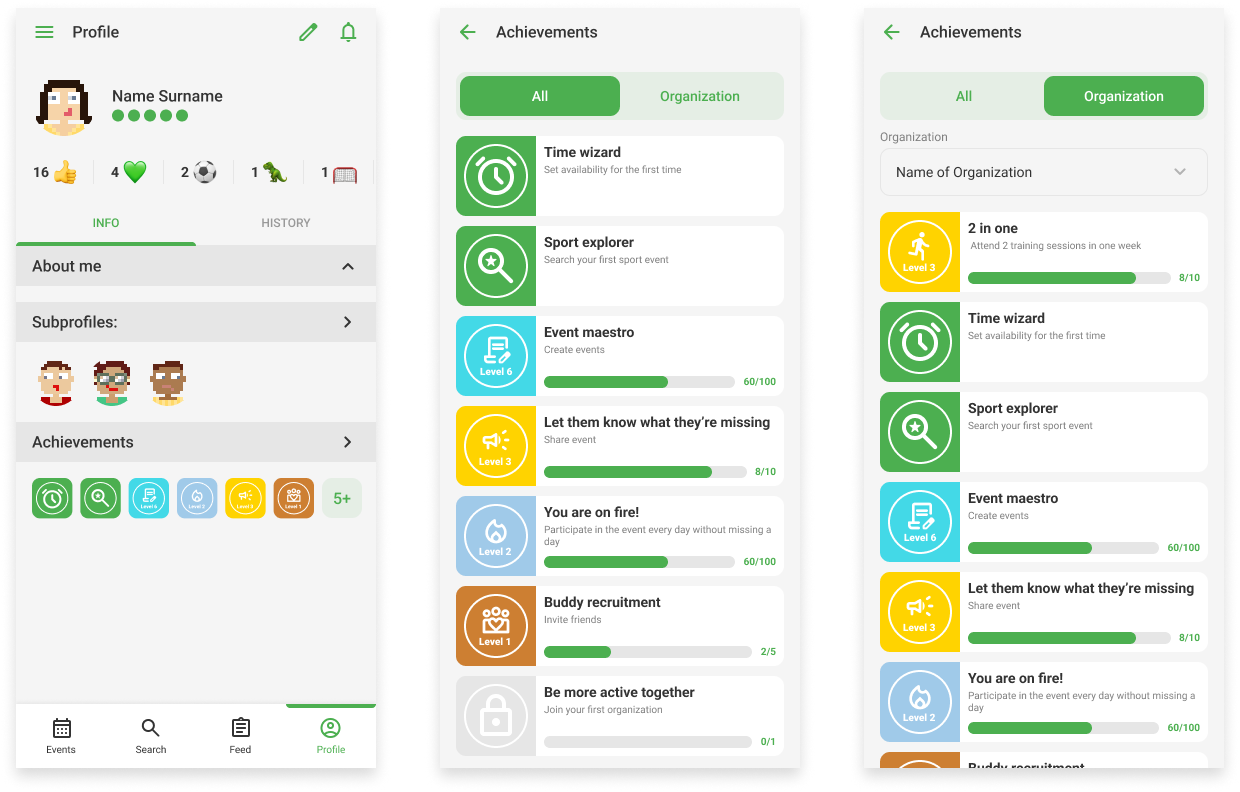
12. Feedback
After the event, feedback can be given to the trainees. Trainers can rate their trainees using emoticons or verbal praise that will be displayed directly on the trainee's profile. The coach can also mark absences for registered exercisers.
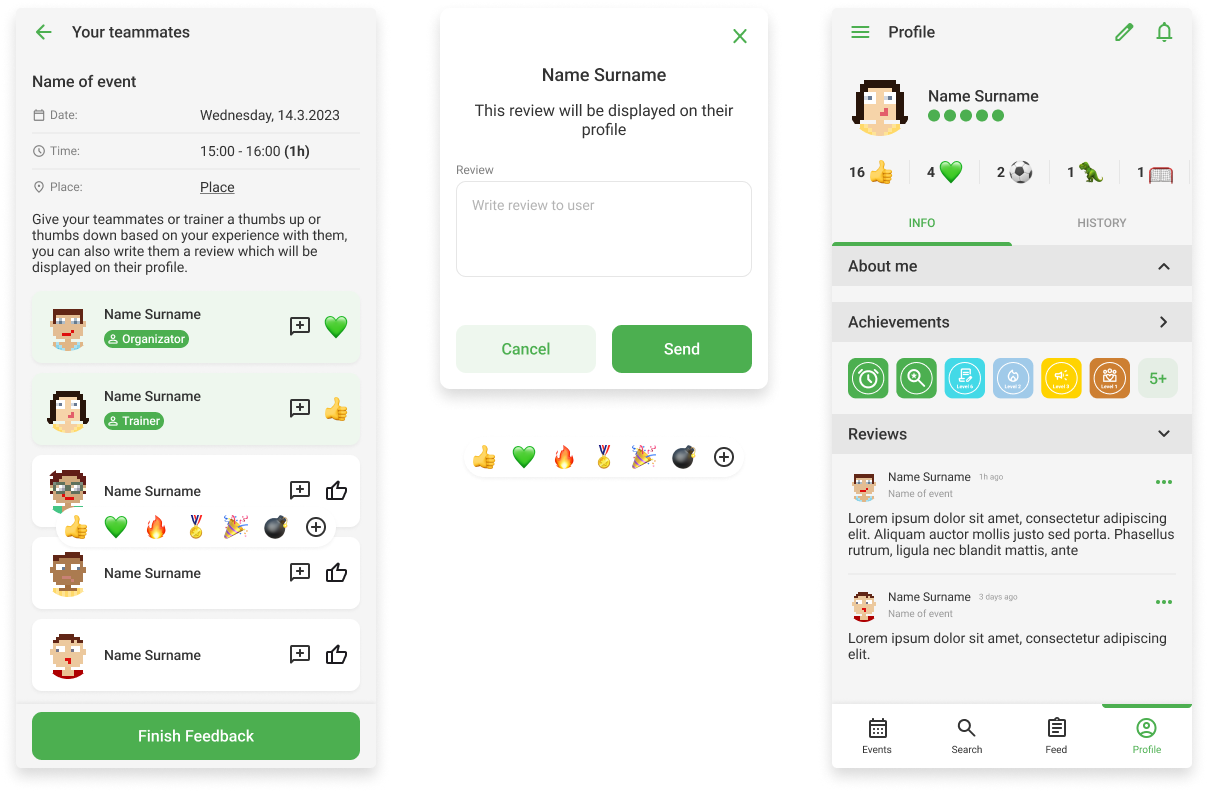
13. Private, public event
An organisation can set whether it is public or private. A public organization shows all events to all users, while a private organization shows its events only to its members.